Building a color picker was one of the first projects I tried my hand at once I knew how to string together a couple lines of JavaScript. They were total abombinations if my memory serves me correctly. Recently, I needed a simple color picker for my lastest project Palette Pal. This article will cover the step by step process. The target audience for the article probably has some experience with React, but by no means does it require expert ability. I will do by best to keep a slow pace and explain the thinking behind component composition and how the pieces fit.
Getting Started
Start by creating a new Code Sandbox with the React template. It is a free service and has a realistic file structure with the ability add dependencies in a super easy fashion. This tutorial will use Styled Components so install it and delete the .css file and its import statement. If you are not familiar with Styled Components have no fear, 90% of it is just CSS. To keep things simple, all files will be in the src directory. Here is some basic starter code.
index.jsis the root of our application
import React from 'react'
import ReactDOM from 'react-dom'
import styled from 'styled-components'
import Picker from './Picker'
import { GlobalStyle } from './GlobalStyle'
const AppWrapper = styled.div`
height: 100vh;
display: grid;
align-items: center;
justify-items: center;
`
function App() {
return (
<>
<GlobalStyle />
<AppWrapper>
<Picker />
</AppWrapper>
</>
)
}
const rootElement = document.getElementById('root')
ReactDOM.render(<App />, rootElement)GlobalStyle.jsholds our project wide style
import React from 'react'
import { createGlobalStyle } from 'styled-components'
export const GlobalStyle = createGlobalStyle`
html {
box-sizing: border-box;
font-size: 10px;
}
body {
font-family: monospace;
font-weight: bold;
margin: 0;
}
*, *:before, *:after {
box-sizing: inherit;
}
`Picker.jsis where the magic will happen
import React, { useState, useRef, useEffect } from 'react'
import styled from 'styled-components'
export const PickerWrapper = styled.div`
.swatch {
width: 100px;
height: 50px;
background: ${p => p.color};
}
`
const Picker = () => {
const [color, setColor] = useState('#000000')
return (
<>
<PickerWrapper color={color}>
<div className='swatch' />
</PickerWrapper>
</>
)
}
export default PickerThis boilerplate should result in a black rectangle in the middle of the screen. The goal to have the color picker appear when this rectangle is clicked and for its background color to be dynamically set based on user input. The first thing needed is some sort of container to hold the color picker that acts like a Modal, opening when the rectangle is clicked and having the ability to close via a button or clicking the screen outside the Picker.
Modal
import React from 'react'
import styled, { keyframes } from 'styled-components'
const zoom = keyframes`
from {
transform: scale(0) translate(-50%, -50%);
}
to {
transform: scale(1) translate(-50%, -50%);
}
`
export const Backdrop = styled.div`
position: fixed;
z-index: 1;
top: 0;
bottom: 0;
left: 0;
right: 0;
display: ${p => (p.show ? 'block' : 'none')};
background: rgba(0, 0, 0, 0.3);
`
export const ModalWrapper = styled.div`
position: fixed;
top: 50%;
left: 50%;
z-index: 2;
transform: translate(-50%, -50%);
transform-origin: left top;
max-width: 100%;
height: auto;
display: ${p => (p.show ? 'block' : 'none')};
animation: ${zoom} 0.2s;
`
const Modal = ({ modal, show, onClose, children }) => {
return (
<>
<Backdrop show={show} onClick={onClose} />
<ModalWrapper ref={modal} show={show}>
{children}
</ModalWrapper>
</>
)
}
export default ModalThe Modal component works by layering a backdrop and an inner container. The backdrop is fixed behind the modal using the z-index property. This allows the backdrop to listen for clicks and close the entire component while the foreground can be clicked without triggering a close. The funny looking brackets <></> are shorthand for React.Fragment and allow sibling elements to be returned by a component. The show prop is a Boolean passed down from Picker to control the display style. When show is false the style is set to display: none. Styled Components also comes with a keyframes helper function which is used with transform: scale() to give a zoom effect when the Picker appears. The children prop is available on all components in React and allows the Modal to be a reusable wrapper component. Finally, the modal prop is a ref that will be used later in positioning calculations.
As a side note, this basic Modal can be used for anything - signups, forms, images, videos, etc. The trick is the 50% positioning and transformation that automatically centers the contents. Tweak the animation styles, transform origin and width to suite particular use cases. Also, set the value of show to true to speed up development. This will remove the annoying step of clicking the swatch on every update.
- Add Modal to Picker
const Picker = () => {
const [show, setShow] = useState(false)
const [color, setColor] = useState("#000000")
const modal = useRef(null)
return (
<>
<PickerWrapper color={color}>
<div className="swatch" onClick={() => setShow(true)} />
<Modal modal={modal} show={show} onClose={() => setShow(false)}>
<div>😎</div>
</Modal>
</PickerWrapper>
</>
)
}vMake sure to import the Modal component into Picker. Create show and setShow with useState and modal with useRef. Now clicking the rectangle will open the modal and the 😎 should appear. <div>😎</div> becomes the children props referenced in the last step.
Config
Before moving on create a config.js file to hold a few constants.
export default {
squareSize: 200,
barSize: 20,
crossSize: 15,
inputSize: 40,
delay: 150
}The squareSize will be both the width and height of the Saturation / Lightness square. barSize is the height of the Hue component as well as both the width and height of the Handle (user drags this to set hue). The crossSize is the width and height of the draggable icon that will be used on the Square. inputSize is the height of a row of inputs. The delay value will be used together with lodash.throttle, which should be added as a dependency. This component will implement various mouse event listeners that can be triggered constantly, potentially slowing the application down. The callback functions will be throttled so they can only execute once every delay seconds. Understanding everything now is not important as the pieces will come together as this article goes.
Hue
This color picker can incorporate various color formats but for now HSL or Hue, Saturation, Lightness works the best for user input. The Hue component is a rectangular bar displaying the full range of hues from 0 to 360.
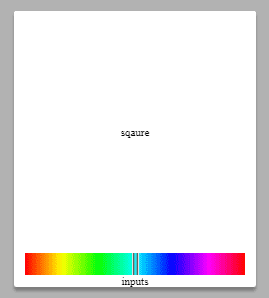
The Hue bar itself is actually an HTML Canvas element. When the Picker loads, a custom React hook is used to draw the 360 degrees of color. A ref to the underlying DOM node is passed to the hook so that Canvas.getContext() can be called. The hook uses ctx.createLinearGradient() and a for loop to add the necessary color stops to the gradient. Using the HSL color format makes this process easy. A custom hook is not necessary but it does separate concerns.
import React, { useEffect } from 'react'
import config from './config'
const { squareSize, barSize } = config
const usePaintHue = canvas => {
useEffect(() => {
const ctx = canvas.current.getContext('2d')
ctx.rect(0, 0, squareSize, barSize)
const gradient = ctx.createLinearGradient(0, 0, squareSize, 0)
for (let i = 0; i <= 360; i += 30) {
gradient.addColorStop(i / 360, `hsl(${i}, 100%, 50%)`)
}
ctx.fillStyle = gradient
ctx.fill()
}, [canvas])
}
export default usePaintHueThe Picker will keep track of a few more pieces of state effected by Hue. The hue value will be a number between 0 and 360, hueX is the position the handle and offsetLeft/offsetTop will come from the modal ref and help in calculations. Notice the useEffect hook is calculating the offsets when the Modal is opened. It also attaches an event listener for the resize event. These offsets are the distance between the Modal and its nearest parent so the values change when the window size changes. This change trickles down into the position calculations so it needs be accounted for. Finally, yet another hook is added to watch for changes in the hue value. When the hue changes the color state can be updated using a template string.
import React, { useState, useRef, useEffect } from 'react'
import styled from 'styled-components'
import Modal from './Modal'
import Hue from './Hue'
import config from './config'
const { squareSize, barSize } = config
export const PickerWrapper = styled.div`
user-select: none;
.swatch {
width: 100px;
height: 50px;
background: ${p => p.color};
}
`
export const PickerOuter = styled.div`
width: ${squareSize + 20}px;
display: grid;
border-radius: 2px;
background: #ffffff;
box-shadow: 0 3px 3px rgba(0, 0, 0, 0.3);
`
export const PickerInner = styled.div`
display: grid;
grid-template-rows: ${squareSize + 20}px 20px 1fr;
align-items: center;
justify-items: center;
`
const Picker = () => {
const [show, setShow] = useState(true)
const [hue, setHue] = useState(180)
const [hueX, setHueX] = useState(() => squareSize / 2 - barSize / 2)
const [offsetTop, setOffsetTop] = useState(0)
const [offsetLeft, setOffsetLeft] = useState(0)
const [color, setColor] = useState(`hsla(180, 100%, 50%, 1)`)
const modal = useRef(null)
useEffect(() => {
function setOffsets() {
setOffsetTop(modal.current.offsetTop)
setOffsetLeft(modal.current.offsetLeft)
}
if (show) {
setOffsets()
window.addEventListener('resize', setOffsets)
} else {
window.removeEventListener('resize', setOffsets)
}
return () => {
window.removeEventListener('resize', setOffsets)
}
}, [show])
useEffect(() => {
setColor(`hsla(${hue}, 100%, 50%, 1)`)
}, [hue])
return (
<>
<PickerWrapper color={color}>
<div className='swatch' onClick={() => setShow(true)} />
<Modal modal={modal} show={show} onClose={() => setShow(false)}>
<PickerOuter>
<PickerInner>
<div>sqaure</div>
<Hue
hueX={hueX}
offsetLeft={offsetLeft}
setHueX={setHueX}
setHue={setHue}
/>
<div>inputs</div>
</PickerInner>
</PickerOuter>
</Modal>
</PickerWrapper>
</>
)
}
export default PickerThere is a decent amout going on in the Hue component. There is a wrapper that holds the Canvas and Handle components. A ref is used to paint the Canvas with the usePaintHue hook. The Handle uses absolute positioning, specifically the left property to determine its location. The component applies a cycle of event listeners. Everything is initiated by the mousedown event. This triggers the assignment of two more event listeners, one for mouseup and the other for mousemove. The idea is to only listen for the events needed at the appropriate times. Put another way, when the the mouse is pressed and moving the user is moving the Handle.
The mousemove event listener is attached to the document.body element because when dragging a handle such as this it is very unlikely the user will stay within the bounds of the Picker. The event handler is throttled with lodash.throttle so it can only fire once every delay seconds. Try changing the delay and logging x (the result of the computePosition function). As you will see, throttling makes a big difference. When the Square component is built this will be even more important due to the increase in processor load from canvas repaints.
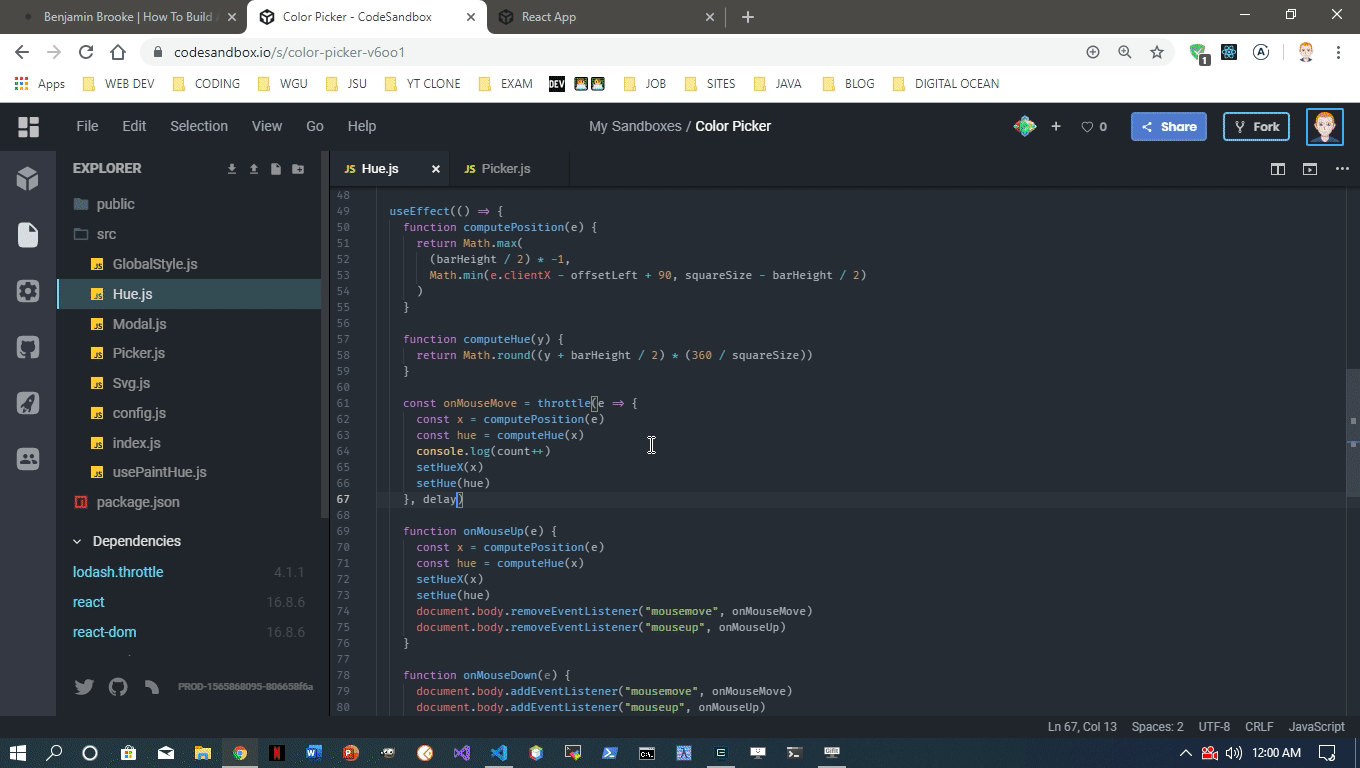
If some of the calculations seem confusing its because they are. The barSize is used because it is also the same value as the width and height of Handle. In this case the width of the Handle is part of calculating the left position. Lets walk through the steps that happen when the mousemove event handler is fired.
- The event object is passed to
computePosition Math.maxis used ensuring the smallest value returned is negative half the width of the Handle or(barSize / -2). This is theleftvalue when thehueis 0. To make the UI look proper whenhueis 0, half the Handle should be hanging off the left side of HueWrapper. This is needed because the function is usinge.clientXwhich is the x cursor position on the page. There are alternatives - such as applying themousemovelisteners to other elements, but I found this setup to offer the best user experience.- The value produced from
Math.minmakes sure no value can be returned greater than the Handle hanging halfway off the right end of the HueWrapper. The value ofsquareSize - barSize / 2represents this maximum. - When the Handle is located anywhere between the extremes of the HueWrapper the expression
e.clientX - offsetLeft + squareSize / 2 - barSize / 2is used to calculateleft. - The
hueXvalue is used to interpolate thehue. The expressionx + barSize / 2gets the value of the center of the Handle. Rememberxis theleftposition which is based on the left edge of the Handle. A simple ratio between 360 and the width of the HueWrapper is multiplied byxto calculate thehue.
import React, { useRef, useEffect } from 'react'
import styled from 'styled-components'
import throttle from 'lodash.throttle'
import Svg from './Svg'
import usePaintHue from './usePaintHue'
import config from './config'
const { squareSize, barSize, delay } = config
export const HueWrapper = styled.div`
position: relative;
width: ${squareSize + 'px'};
height: ${barSize + 'px'};
cursor: ew-resize;
`
export const Canvas = styled.canvas.attrs(p => ({
width: squareSize,
height: barSize
}))``
export const Handle = styled.div.attrs(p => ({
style: {
left: p.left + 'px',
transition: p.animate ? 'left .25s ease-out' : '0s'
}
}))`
position: absolute;
top: 0px;
display: flex;
align-items: center;
justify-content: space-between;
width: ${barSize}px;
height: ${barSize}px;
pointer-events: none;
svg {
width: 100%;
height: 100%;
}
`
const Hue = ({ hueX, offsetLeft, animate, setHueX, setHue }) => {
const bar = useRef(null)
const canvas = useRef(null)
usePaintHue(canvas)
useEffect(() => {
function computePosition(e) {
return Math.max(
barSize / -2,
Math.min(
e.clientX - offsetLeft + squareSize / 2 - barSize / 2,
squareSize - barSize / 2
)
)
}
function computeHue(x) {
return Math.round((x + barSize / 2) * (360 / squareSize))
}
const onMouseMove = throttle(e => {
const x = computePosition(e)
const hue = computeHue(x)
setHueX(x)
setHue(hue)
}, delay)
function onMouseUp(e) {
const x = computePosition(e)
const hue = computeHue(x)
setHueX(x)
setHue(hue)
document.body.removeEventListener('mousemove', onMouseMove)
document.body.removeEventListener('mouseup', onMouseUp)
}
function onMouseDown(e) {
document.body.addEventListener('mousemove', onMouseMove)
document.body.addEventListener('mouseup', onMouseUp)
}
const barRef = bar.current
barRef.addEventListener('mousedown', onMouseDown)
return () => {
barRef.removeEventListener('mousedown', onMouseDown)
document.body.removeEventListener('mousemove', onMouseMove)
document.body.removeEventListener('mouseup', onMouseUp)
}
}, [offsetLeft, setHue, setHueX])
return (
<HueWrapper ref={bar}>
<Handle left={hueX} animate={animate}>
<Svg name='handle' />
</Handle>
<Canvas ref={canvas} />
</HueWrapper>
)
}
export default HueSvg
The Hue component has a handle that is actually an Svg I made using Boxy Svg. Check out Svg Icons With No Artistic Ability for more information on my Svg work flow. For now this project only needs a few Svg icons. Just import the Svg component and pass a name prop that will match a string in the switch statement.
import React from 'react'
const Svg = ({ name, ...rest }) => {
const getPath = p => {
switch (p) {
case 'check':
return (
<>
<path d='M2.2326 30.1008l3.7139-5.9333L23.072 34.8882l19.2522-30.41 5.914 3.744-23.001 36.3315-5.914-3.744.0037-.0067z' />
</>
)
case 'cross':
return (
<>
<path
d='M34.3656 3.0593000000000004A24.084 24.084 0 1 0 15.166 47.2354 24.084 24.084 0 1 0 34.3656 3.0593zM32.0123 8.474a18.18 18.18 0 0 1-14.493 33.3467A18.18 18.18 0 0 1 32.0123 8.474z'
fill='#dfdfdf'
/>
<path
d='M36.7852 11.4797A18.168 18.168 0 1 0 12.8026 38.777a18.168 18.168 0 1 0 23.9826-27.2973zM33.6263 15.0752a13.382 13.382 0 0 1-17.6649 20.1063 13.382 13.382 0 0 1 17.6649-20.1063z'
fill='#363636'
/>
</>
)
case 'handle':
return (
<>
<path
d='M34.736998 0v49.921h-5.578V0zm-16.737 49.921V0h5.578v49.921z'
fill='#dfdfdf'
/>
<path
fill='#363636'
d='M31.371873.078V50h-2.316V.078zM23.470873 0v49.922h-2.316V0z'
/>
</>
)
default:
throw new Error('must provide a name prop to Svg')
}
}
return (
<svg viewBox='0 0 50 50' xmlns='http://www.w3.org/2000/svg' {...rest}>
{getPath(name)}
</svg>
)
}
export default SvgSquare
If the Hue was confusing, the Square will be worse! The Square is be used to find both the Saturation and the Lightness of the color. Instead of working in a single dimension, the Square exists in 2. The Square will change color based on the current hue and the user will be able to drag a crosshair to select the color they want.
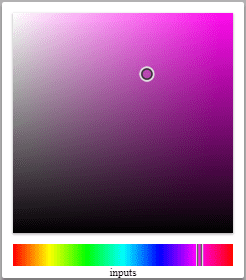
Once again a custom hook is used to fill the Square. Instead of only firing on page load, like the Hue paint hook, this hook will fire every time the hue changes. This is why throttling is important. Repainting the Square 100 times a second is not necessary and will slow down the app.
The paint process begins with simply filling the canvas with the current hue. The next step adds a white to transparent linear gradient from left to right. The last step adds a transparent to black linear gradient from top to bottom. The color underneath the cursor ends up being the color selected.
import React, { useEffect } from 'react'
import config from './config'
const { squareSize } = config
const usePaintSquare = (canvas, hue) => {
useEffect(() => {
const ctx = canvas.current.getContext('2d')
ctx.fillStyle = `hsl(${hue}, 100%, 50%)`
ctx.fillRect(0, 0, squareSize, squareSize)
const gradientWhite = ctx.createLinearGradient(0, 0, squareSize, 0)
gradientWhite.addColorStop(0, `rgba(255, 255, 255, 1)`)
gradientWhite.addColorStop(1, `rgba(255, 255, 255, 0)`)
ctx.fillStyle = gradientWhite
ctx.fillRect(0, 0, squareSize, squareSize)
const gradientBlack = ctx.createLinearGradient(0, 0, 0, squareSize)
gradientBlack.addColorStop(0, `rgba(0, 0, 0, 0)`)
gradientBlack.addColorStop(1, `rgba(0, 0, 0, 1)`)
ctx.fillStyle = gradientBlack
ctx.fillRect(0, 0, squareSize, squareSize)
}, [canvas, hue])
}
export default usePaintSquareNow we need a way to convert the cursor position in the Square to a Saturation and Lightness value. The cool part about Canvas is that we can use the imageData to get the color of any pixel. The not so cool part is that this data is in RGB format and we are using HSL. This means before we can go any further we need a conversion function. Understanding this function is not important but knowing its signature is. The convertRGBtoHSL function takes an array of integers representing the red, green and blue values of a color and will return an array of integers representing the hue, saturation and lightness of a color. Simple 🤓!
export const convertRGBtoHSL = rgb => {
const r = rgb[0] / 255
const g = rgb[1] / 255
const b = rgb[2] / 255
const min = Math.min(r, g, b)
const max = Math.max(r, g, b)
const delta = max - min
let h
let s
if (max === min) {
h = 0
} else if (r === max) {
h = (g - b) / delta
} else if (g === max) {
h = 2 + (b - r) / delta
} else if (b === max) {
h = 4 + (r - g) / delta
}
h = Math.min(h * 60, 360)
if (h < 0) {
h += 360
}
const l = (min + max) / 2
if (max === min) {
s = 0
} else if (l <= 0.5) {
s = delta / (max + min)
} else {
s = delta / (2 - max - min)
}
return [Math.round(h), Math.round(s * 100), Math.round(l * 100)]
}With the groudwork laid down the Square component can be implemented. Square works in a similar way to Hue but computes position for both the left and top values of its handle, which is called Cross in this case just to keep naming conventions less confusing. The extra step takes place after the position is calculated. The x and y values are the position of Cross which is stored as [x, y] in the sqaureXY state variable. x1 and y1 are the coordinates of the pixel in the center of the Cross and are used with ctx.getImageData to get the RGB value of that pixel. The RGB value is fed through the conversion function and the HSL value is returned. The hue is already known and s and l are combined into square state as [s, l].
import React, { useRef, useEffect } from 'react'
import styled from 'styled-components'
import throttle from 'lodash.throttle'
import { convertRGBtoHSL } from './utils'
import Svg from './Svg'
import usePaintSquare from './usePaintSquare'
import config from './config'
const { squareSize, crossSize, delay } = config
export const SquareWrapper = styled.div`
position: relative;
width: ${squareSize + 'px'};
height: ${squareSize + 'px'};
cursor: crosshair;
box-shadow: 0 1px 2px rgba(0, 0, 0, 0.3);
`
export const Canvas = styled.canvas.attrs(p => ({
width: squareSize,
height: squareSize
}))``
export const Cross = styled.div.attrs(p => ({
style: {
top: p.top + 'px',
left: p.left + 'px',
width: crossSize + 'px',
height: crossSize + 'px',
transition: p.animate ? 'top .25s ease-out, left .25s ease-out' : '0s'
}
}))`
position: absolute;
display: grid;
justify-items: center;
align-items: center;
svg {
width: 100%;
height: 100%;
}
`
const Square = ({
hue,
squareXY,
setSquare,
offsetTop,
offsetLeft,
animate,
setSquareXY
}) => {
const square = useRef(null)
const canvas = useRef(null)
usePaintSquare(canvas, hue)
useEffect(() => {
const canvasRef = canvas.current
const ctx = canvasRef.getContext('2d')
function computePosition(e) {
const x = Math.max(
crossSize / -2,
Math.min(
e.clientX - offsetLeft + squareSize / 2 - crossSize / 2,
squareSize - crossSize / 2
)
)
const y = Math.max(
crossSize / -2,
Math.min(
e.clientY - offsetTop + squareSize / 2 + crossSize / 2,
squareSize - crossSize / 2
)
)
return [x, y]
}
function changeColor(e) {
const [x, y] = computePosition(e)
const x1 = Math.min(x + crossSize / 2, squareSize - 1)
const y1 = Math.min(y + crossSize / 2, squareSize - 1)
const [r, g, b] = ctx.getImageData(x1, y1, 1, 1).data
const [h, s, l] = convertRGBtoHSL([r, g, b])
setSquare([s, l])
setSquareXY([x, y])
}
const onMouseMove = throttle(e => {
changeColor(e)
}, delay)
function onMouseUp(e) {
changeColor(e)
document.body.removeEventListener('mousemove', onMouseMove)
document.body.removeEventListener('mouseup', onMouseUp)
}
function onMouseDown(e) {
document.body.addEventListener('mousemove', onMouseMove)
document.body.addEventListener('mouseup', onMouseUp)
}
canvasRef.addEventListener('mousedown', onMouseDown)
return () => {
canvasRef.removeEventListener('mousedown', onMouseDown)
}
}, [offsetTop, offsetLeft, setSquare, setSquareXY])
return (
<SquareWrapper ref={square}>
<Cross top={squareXY[1]} left={squareXY[0]} animate={animate}>
<Svg name='cross' />
</Cross>
<Canvas ref={canvas} />
</SquareWrapper>
)
}
export default SquareWith the values from Square in hand the Picker component can output a full HSL color. I tweaked some to the intial state so that the Picker starts off with hsla(180, 100%, 50%, 1). The useEffect hook that updates color now listens for changes in the value of square.
import React, { useState, useRef, useEffect } from 'react'
import styled from 'styled-components'
import Modal from './Modal'
import Hue from './Hue'
import Square from './Square'
import config from './config'
const { squareSize, barSize, crossSize } = config
export const PickerWrapper = styled.div`
user-select: none;
.swatch {
width: 100px;
height: 50px;
background: ${p => p.color};
}
`
export const PickerOuter = styled.div`
width: ${squareSize + 20}px;
display: grid;
border-radius: 2px;
background: #ffffff;
`
export const PickerInner = styled.div`
display: grid;
grid-template-rows: ${squareSize + 20}px 20px 1fr;
align-items: center;
justify-items: center;
`
const Picker = () => {
const [show, setShow] = useState(true)
const [hue, setHue] = useState(180)
const [hueX, setHueX] = useState(() => squareSize / 2 - barSize / 2)
const [square, setSquare] = useState([100, 50])
const [squareXY, setSquareXY] = useState(() => [
squareSize - crossSize / 2,
crossSize / -2
])
const [offsetTop, setOffsetTop] = useState(0)
const [offsetLeft, setOffsetLeft] = useState(0)
const [color, setColor] = useState(`hsla(180, 100%, 50%, 1)`)
const modal = useRef(null)
useEffect(() => {
function setOffsets() {
setOffsetTop(modal.current.offsetTop)
setOffsetLeft(modal.current.offsetLeft)
}
if (show) {
setOffsets()
window.addEventListener('resize', setOffsets)
} else {
window.removeEventListener('resize', setOffsets)
}
return () => {
window.removeEventListener('resize', setOffsets)
}
}, [show])
useEffect(() => {
setColor(`hsla(${hue}, ${square[0]}%, ${square[1]}%, 1)`)
}, [hue, square])
return (
<>
<PickerWrapper color={color}>
<div className='swatch' onClick={() => setShow(true)} />
<Modal modal={modal} show={show} onClose={() => setShow(false)}>
<PickerOuter>
<PickerInner>
<Square
hue={hue}
squareXY={squareXY}
offsetTop={offsetTop}
offsetLeft={offsetLeft}
setSquare={setSquare}
setSquareXY={setSquareXY}
/>
<Hue
hueX={hueX}
offsetLeft={offsetLeft}
setHueX={setHueX}
setHue={setHue}
/>
<div>inputs</div>
</PickerInner>
</PickerOuter>
</Modal>
</PickerWrapper>
</>
)
}
export default PickerInputs
A wide variety of inputs can be added to this color picker to take in user data. For this implementation we will have single inputs for Hue, Saturation and Lightness. Even though the input type is Number we will use text inputs. I prefer not having the default arrows. The Input component takes in a value as well as min, max and defaultValue. When user input comes in it is checked to make sure it is a digit. If the value is outside of the min/max bounds it is automatically returned to the defaultValue. An onBlur event handler serves a similar purpose if the input is left empty.
import React, { useRef } from 'react'
import styled from 'styled-components'
export const InputWrapper = styled.div`
display: flex;
align-items: center;
user-select: none;
label {
font-size: 11px;
margin-right: 5px;
}
input {
width: 40px;
text-align: center;
border: 1px solid #ddd;
outline: 0;
font-family: monospace;
font-size: 10px;
padding: 4px 4px;
user-select: none;
&:focus {
background: #fafafa;
}
&::selection {
background: #ddd;
}
}
`
const Input = ({ label, value, max, min, defaultValue, setValue }) => {
const input = useRef(null)
function onBlur(e) {
if (e.target.value === '') {
setValue(defaultValue)
} else if (e.target.value < min) {
setValue(min)
}
}
function onChange(e) {
const isDigit = /^\d\*\$/
var newValue
if (isDigit.test(e.target.value)) {
if (Number(e.target.value) > max) {
newValue = max
} else {
newValue = Number(e.target.value)
}
} else {
newValue = defaultValue
}
setValue(newValue)
}
return (
<InputWrapper>
<label>{label}</label>
<input
ref={input}
value={value}
onChange={onChange}
onBlur={onBlur}
autoFocus={false}
/>
</InputWrapper>
)
}
export default InputNew functions are needed to set the positions of the Handle and Cross. You may have noticed some style logic based around the animate prop in some of the components. Essentially, the Handle and Cross will animate to their new positions when the Inputs are used. When the user is dragging animate will be false. The animate prop and setAnimate must be passed down to Hue and Square. Simply add setAnimate(false) to the mousedown event handler. A wrapper is also needed around the Inputs.
import React, { useState, useRef, useEffect } from 'react'
import styled from 'styled-components'
import Modal from './Modal'
import Hue from './Hue'
import Square from './Square'
import Input from './Input'
import config from './config'
const { squareSize, barSize, crossSize, inputSize } = config
export const PickerWrapper = styled.div`
user-select: none;
.swatch {
width: 100px;
height: 50px;
background: ${p => p.color};
}
`
export const PickerOuter = styled.div`
width: ${squareSize + 20}px;
display: grid;
border-radius: 2px;
background: #ffffff;
box-shadow: 0 3px 3px rgba(0, 0, 0, 0.3);
`
export const PickerInner = styled.div`
display: grid;
grid-template-rows: ${squareSize + 20}px ${barSize}px ${inputSize}px;
align-items: center;
justify-items: center;
`
export const Inputs = styled.div`
width: 100%;
display: grid;
grid-template-columns: repeat(3, 1fr);
align-items: center;
justify-items: center;
`
function computeHueX(h) {
return Math.round((squareSize / 360) * h - barSize / 2)
}
function computeSquareXY(s, l) {
const t = (s * (l < 50 ? l : 100 - l)) / 100
const s1 = Math.round((200 * t) / (l + t)) | 0
const b1 = Math.round(t + l)
const x = (squareSize / 100) * s1 - crossSize / 2
const y = squareSize - (squareSize / 100) * b1 - crossSize / 2
return [x, y]
}
const Picker = () => {
const [show, setShow] = useState(true)
const [hue, setHue] = useState(180)
const [hueX, setHueX] = useState(() => squareSize / 2 - barSize / 2)
const [square, setSquare] = useState([100, 50])
const [squareXY, setSquareXY] = useState(() => [
squareSize - crossSize / 2,
crossSize / -2
])
const [offsetTop, setOffsetTop] = useState(0)
const [offsetLeft, setOffsetLeft] = useState(0)
const [color, setColor] = useState(`hsla(180, 100%, 50%, 1)`)
const [animate, setAnimate] = useState(false)
const modal = useRef(null)
useEffect(() => {
function setOffsets() {
setOffsetTop(modal.current.offsetTop)
setOffsetLeft(modal.current.offsetLeft)
}
if (show) {
setOffsets()
window.addEventListener('resize', setOffsets)
} else {
window.removeEventListener('resize', setOffsets)
}
return () => {
window.removeEventListener('resize', setOffsets)
}
}, [show])
useEffect(() => {
setColor(`hsla(${hue}, ${square[0]}%, ${square[1]}%, 1)`)
}, [hue, square])
function onHueChange(n) {
setAnimate(true)
setHue(n)
setHueX(computeHueX(n))
}
function onSaturationChange(n) {
setAnimate(true)
setSquare([n, square[1]])
setSquareXY(computeSquareXY(n, square[1]))
}
function onLightnessChange(n) {
setAnimate(true)
setSquare([square[0], n])
setSquareXY(computeSquareXY(square[0], n))
}
return (
<>
<PickerWrapper color={color}>
<div className='swatch' onClick={() => setShow(true)} />
<Modal modal={modal} show={show} onClose={() => setShow(false)}>
<PickerOuter>
<PickerInner>
<Square
hue={hue}
squareXY={squareXY}
offsetTop={offsetTop}
offsetLeft={offsetLeft}
animate={animate}
setSquare={setSquare}
setSquareXY={setSquareXY}
setAnimate={setAnimate}
/>
<Hue
hueX={hueX}
offsetLeft={offsetLeft}
animate={animate}
setHueX={setHueX}
setHue={setHue}
setAnimate={setAnimate}
/>
<Inputs>
<Input
label='H'
value={hue}
min={0}
max={360}
defaultValue={180}
setValue={onHueChange}
/>
<Input
label='S'
value={square[0]}
min={0}
max={100}
defaultValue={100}
setValue={onSaturationChange}
/>
<Input
label='L'
value={square[1]}
min={0}
max={100}
defaultValue={50}
setValue={onLightnessChange}
/>
</Inputs>
</PickerInner>
</PickerOuter>
</Modal>
</PickerWrapper>
</>
)
}
export default PickerConclusion
Thanks for reading! This article ended up much longer than I originally intended and only the basics are covered. Congratulate yourself if you made it this far. I hope that this is enough to get you on the right track. There are still plenty of additional features that can be added to enchance this color picker. Here are some ideas:
- Add a palette that lets user save colors -
localStoragemaybe - Add a swatch to display selected color in the picker
- Add a confirm button
- Add a display of the color string in HSL, RGB, HEX or some other format
- Add inputs for other color formats
- Add a parser that can accept a 3 or 6 digit HEX code
- Add an alpha bar to set the opacity of a color
P.S.
- Keep an eye on my Color Picker Code Sandbox as I will be adding features and refactoring code in the future.